As we continue to roll out updates quickly and efficiently (while trying to not add new bugs!), the product starts to evolve beyond what we expected when first designing the dashboard and overall user experience. We’re seeing so many of your businesses grow and flourish with the help of live chat on your websites and we want to make sure we keep growing with you.
Features
We saw now as a good time to improve what you see in the dashboard each and every day, so we took a step back to really critique the interface. The end result led to this update, which we think you’ll find helpful and simpler to take in. Like always, your feedback on any change is encouraged!
- New Availability Button – First off, you will notice we removed the availability toggles in the top left corner and replaced it with one large button. This button makes it much more clear when you are available and unavailable in the dashboard. Simply click anywhere in that area to change your availability.
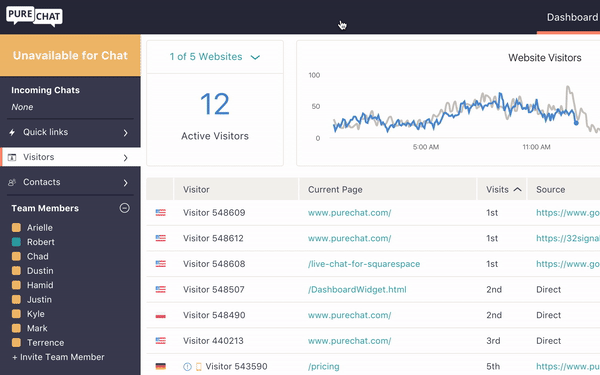
- Moved Team Availability Icons – We moved the user availability icons to the left of the names, so the Team Members section has a cleaner look and feel. We’re very excited with the new left panel as we think these subtle changes will go a long way to improving your experience!
- New Left Panel Layout – Next you will see that the Other Chats section is hidden until someone on your team grabs a chat. This will save some room on the left side and help keep your focus on your chats and new incoming chats. We then added helpful icons to each tab on the left side, so they’re easier to identify and made the text a little smaller to give you more room to chat with your customers.
- Quick Links Improved – To go along with the left panel improvements, we also went in and made the Quick Links page easier to use and more useful. Quickly access common areas of Pure Chat like the customization menu and the transcripts page with one click. This page will help you navigate Pure Chat much more efficiently.
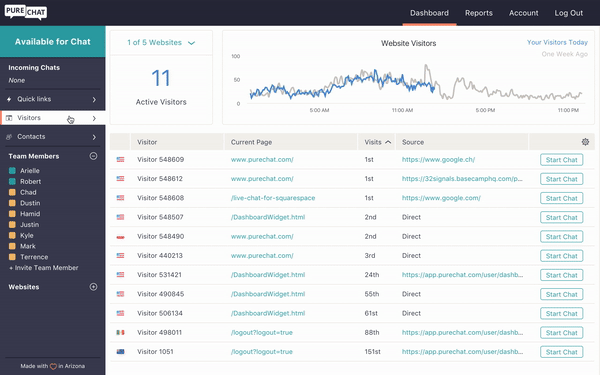
- View the Visitor column in Transcripts – That right panel you see while in a chat or when viewing one of your visitors is extremely helpful, right?! We think so too. That’s why we have added the right panel to the Transcripts section on the Reports page. When you’re viewing a transcript, you will see the Visitor column for each record highlighted in teal. Click their name to have their details open up just like they do when you’re in a live chat with them. You will also then see the Visitor column expand when you’re viewing their transcript record like normal. This will make it super easy to see a visitor’s history with you without needing to search their name in your transcript records.
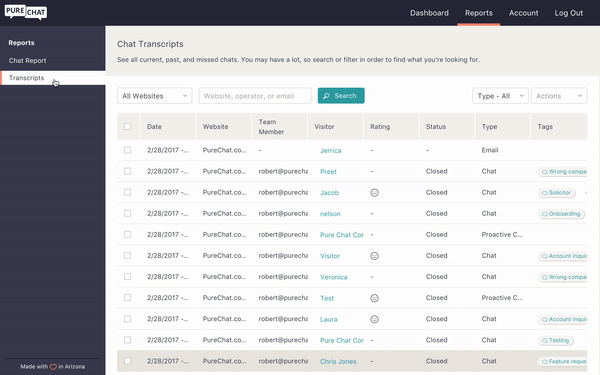
Bugs
- The auto-suggest feature in canned responses decided to rebel and continue working even when disabled. After a stern talking to, it now listens to you when you turn it off.
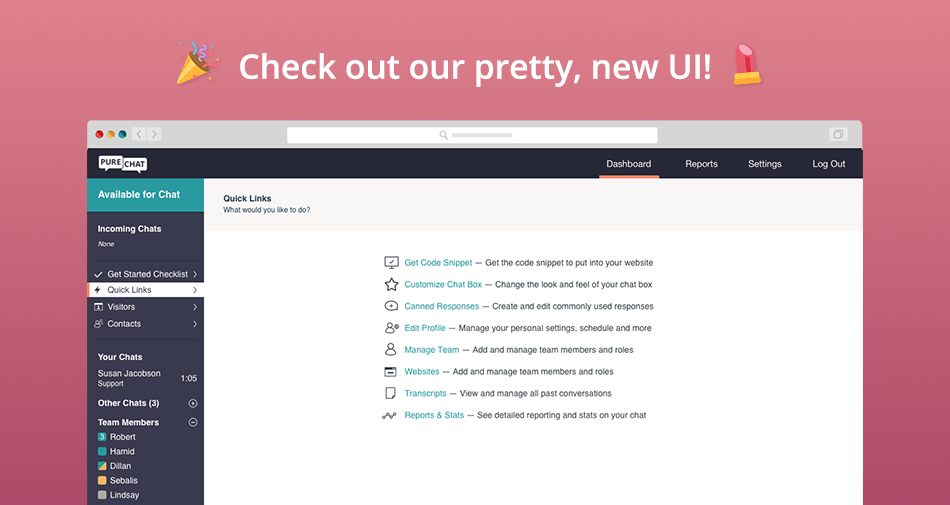
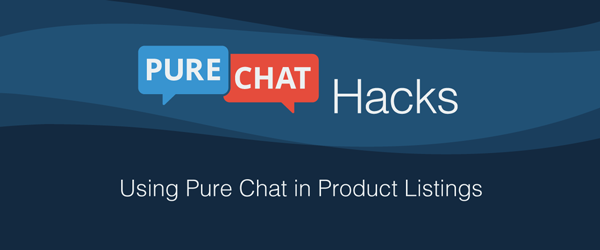

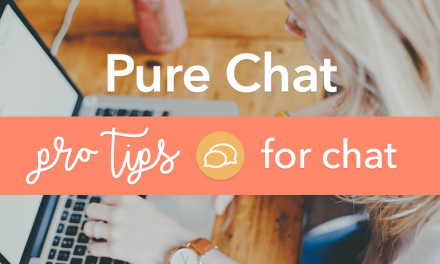


We are noticing that PureChat is continually eating more and more and more CPU usage as it remains open throughout the day. PLEASE figure out why and how to fix this issue. The only way we can fix it is to close the browser and reload at least 2x each day. There is not reason this should be happening. There are 25+ of us using this service and it is used in 1200+ stores throughout the United States and I’m nearly certain that everyone is having the same issue. I would be happy to speak with you via phone or email and send screen shots etc. etc. but please help solve this problem sooner than later.