We know you’re probably already a pro at engaging the visitors on your site, but if you want a few extra pointers, check out these six, quick tips! They’ll help you answer questions even more quickly, keep contact info updated, and quickly send transcripts to a teammate or tool.
Chat Tips
- Sometimes the simplest things are the most easily overlooked. That’s why this is just a friendly reminder to set yourself available with the
Available on Chat Boxestoggle.
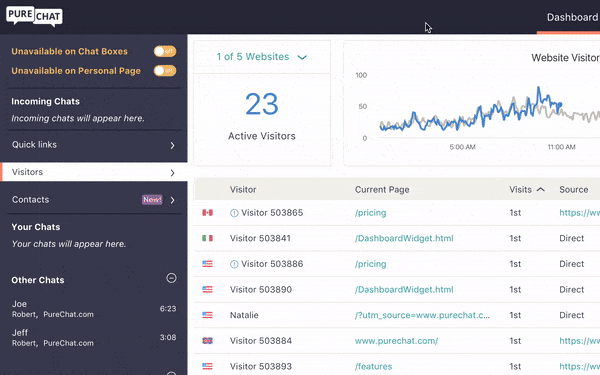
2. Once you’ve created a couple saved replies by visiting Account > Canned Responses, they will appear as you type. Just click the ⬆️ arrow to select which one you want to use in a chat conversation.
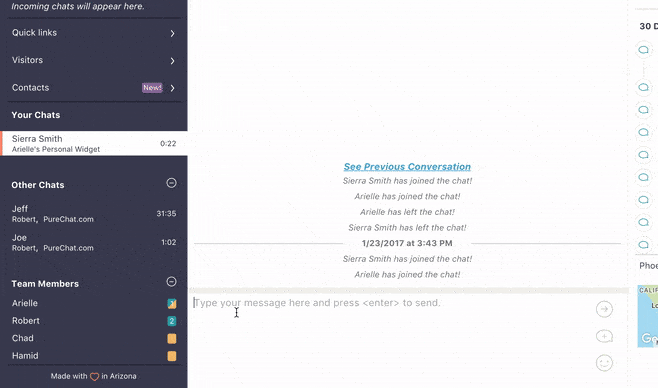
3. Love adding some personality to your customer conversations? Then click the smiley face in the lower righthand corner to add emoticons to your messages! 😄 😜 😎
![]()
4. If you want to save more details about a visitor, just click the Edit button in the Contact panel to update their info 📝 .
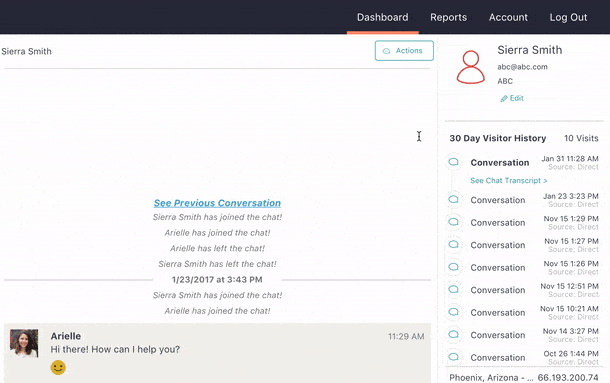
5. In case you haven’t peeked behind the Actions button, it lets you send a chat back into the queue or invite a teammate 👯 .
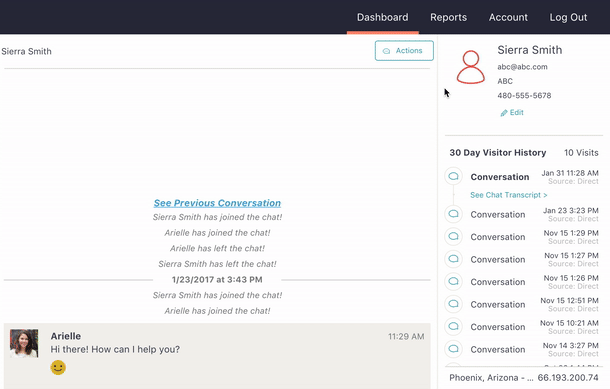
6. After a chat you have a few options that will streamline your workflow! Use the icons to tweet, export the transcript to one of the tools you’ve integrated with Pure Chat, download the conversation, email it, or ban a person’s IP address to say 🙅🏽 to spam.
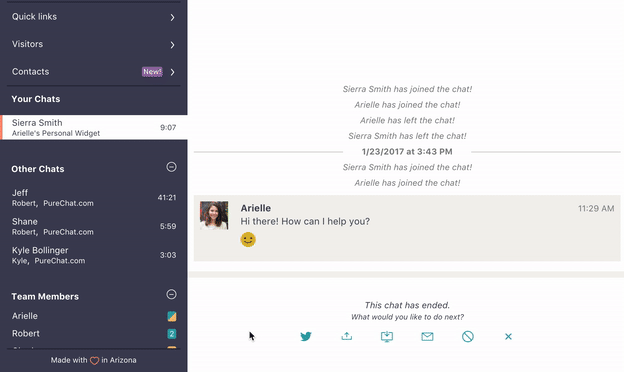
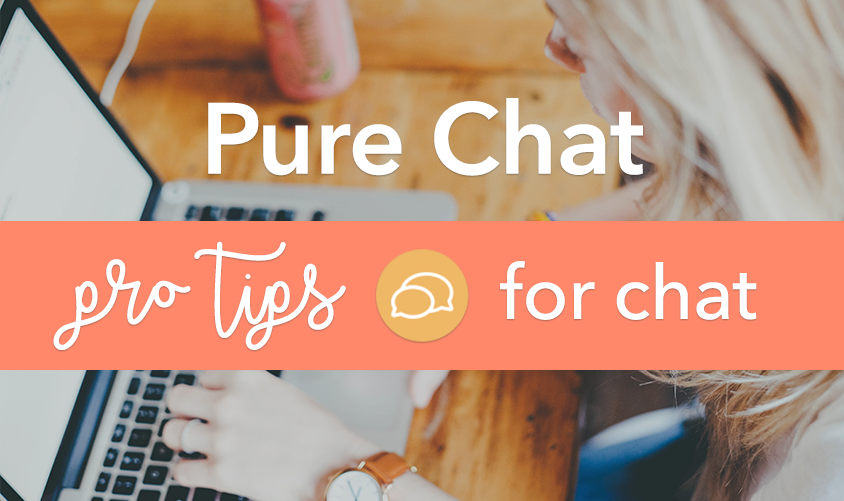
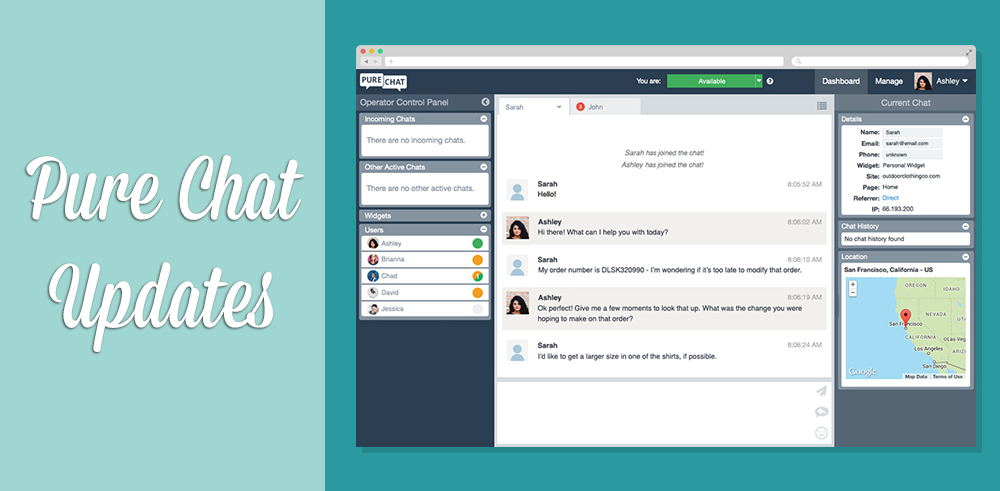
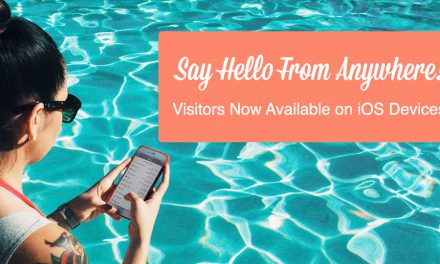

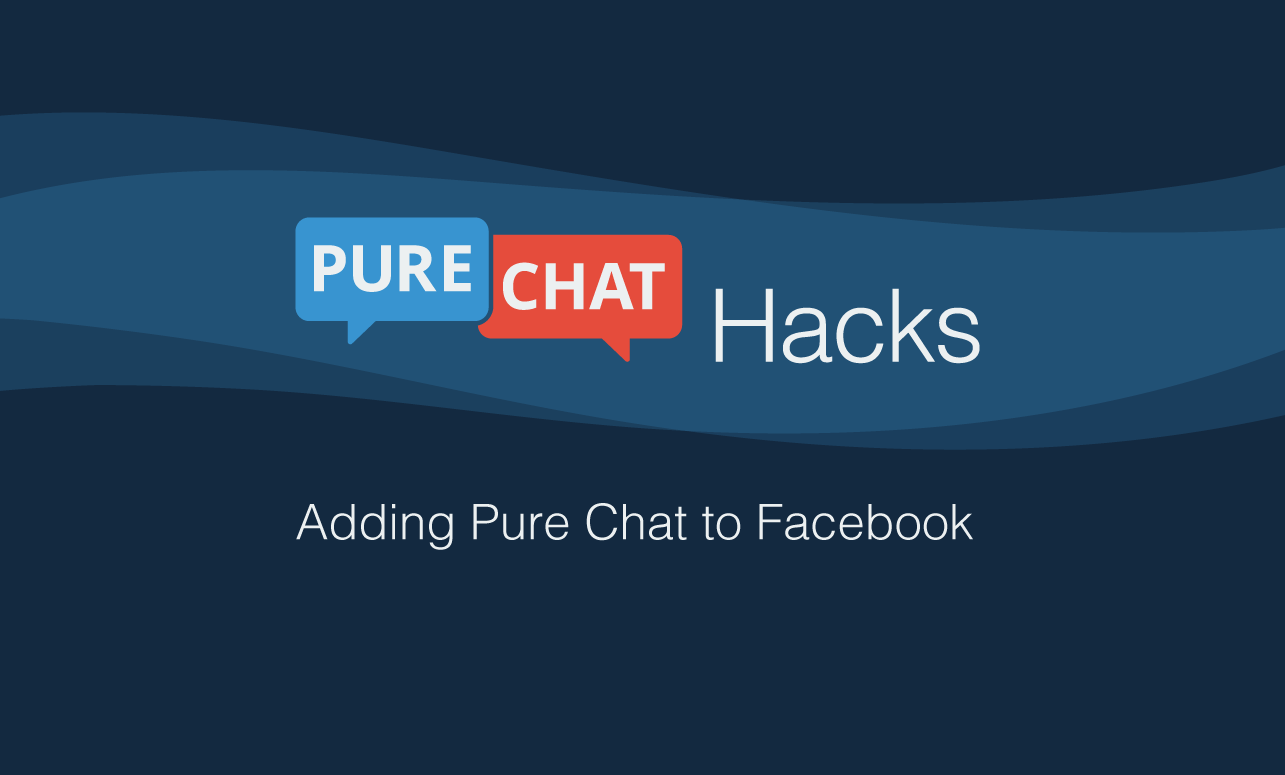

The blog was how do i say it… relevant, finally something that helped me. Thanks:)
Great post. I am facing a couple of these problems.
Rachel, WordPress is not longer used just to create a simple WordPress blogs. It is used by millions of websites and many of theme are highly trafficked ones.