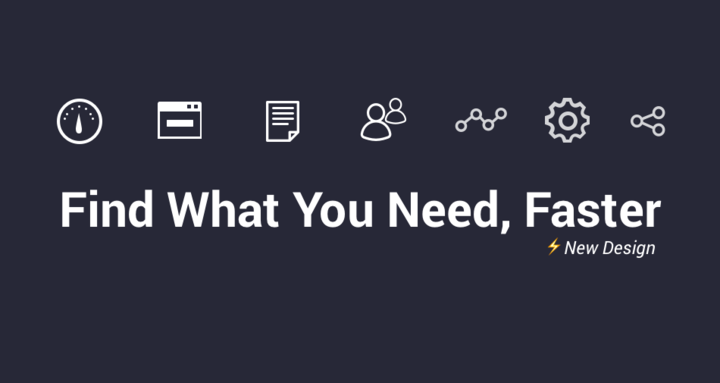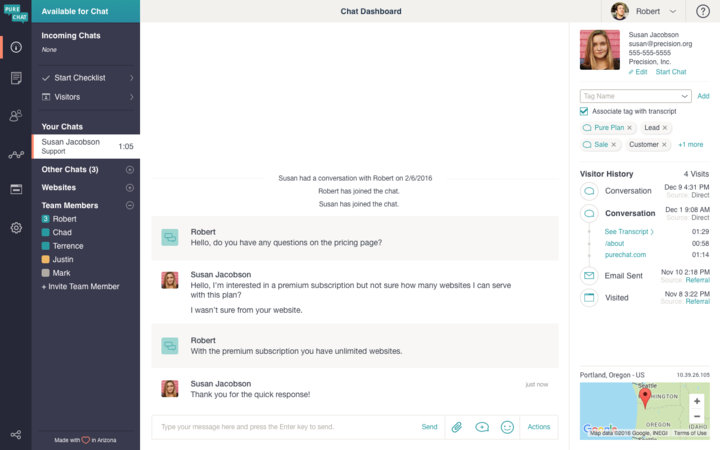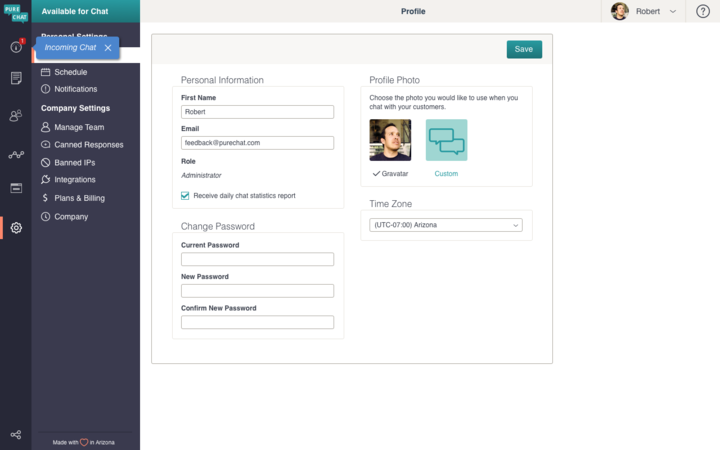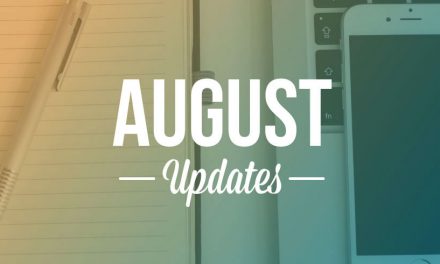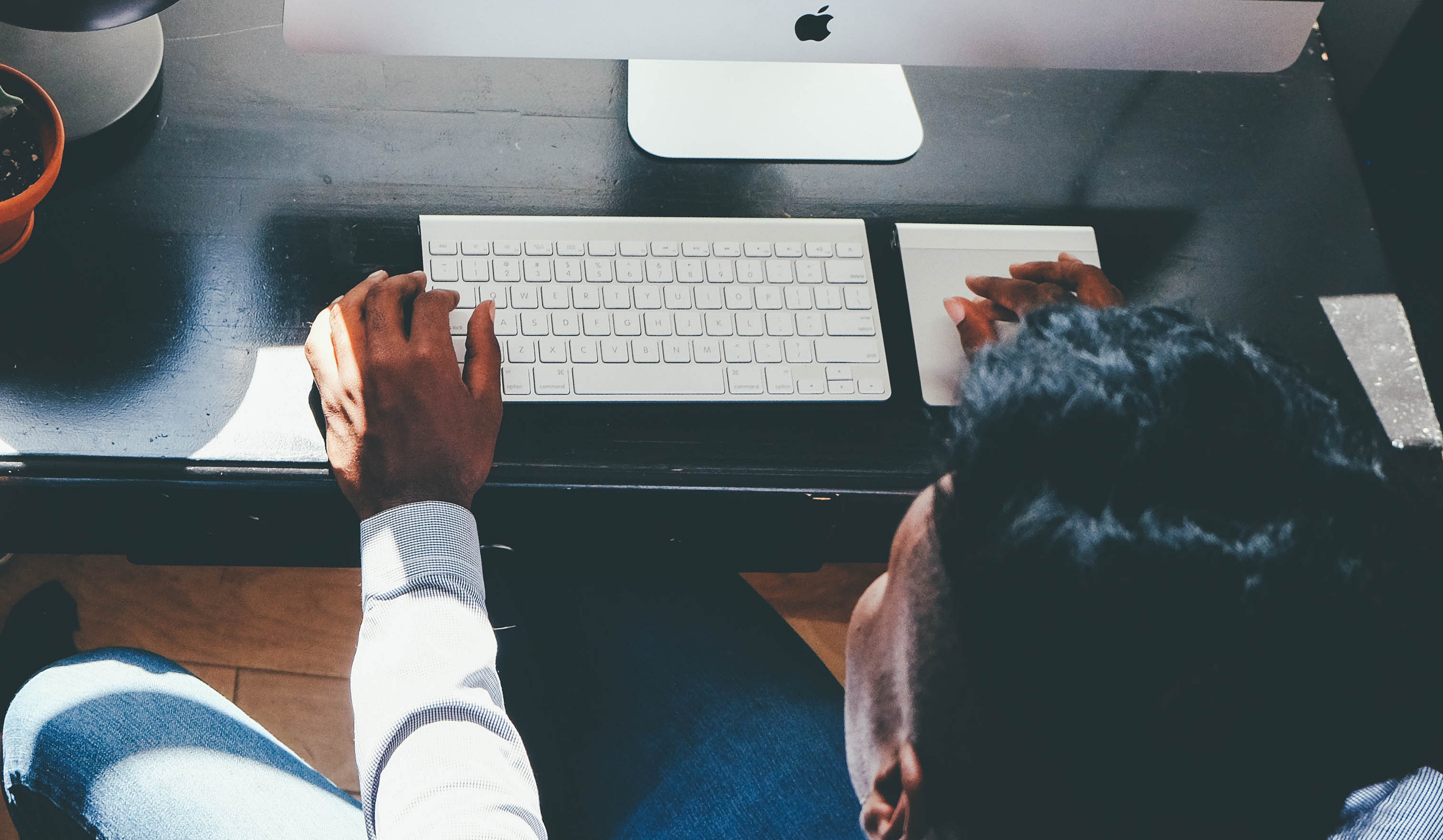Hey everyone! In our latest update, we took aim at making Pure Chat even easier to use. For a while now, we have wanted to make Pure Chat a single page application. Opening a new tab for the account settings and reporting pages were a necessary evil of the old design. It was finally time we took on this big task of putting all of what we offer into a single page so it would become so much easier to navigate around the product.
When you login now, you will see an updated top navigation bar with access to your profile information, the option to logout and the help icon to chat with support. The bigger change will be on the left side of the page. There is this sweet new column of options to choose from that will take you wherever you need to go inside Pure Chat. The best part? Clicking any of those options keeps you on the same tab. This means you can easily switch to your active chats while looking at things like your reports, customization menu or any other part of the app. Now, you’ll get a chat alert no matter what you’re doing inside Pure Chat.
You can hover over each icon on the left to see where it will take you when clicked. First one at the top will be Dashboard where you are used to taking all of your chats, seeing your visitors and where you spend most of your time. Next up is Transcripts where you can go to see all past chat history on your account. Click into each transcript like before and you will still be on the same page. Sweet! The third option is Contacts where you will see all your leads stored. This was in the dashboard before, but we broke it out so it can have its own section. Fourth is Reports where you will see the chat totals for you and the rest of your team. Fifth is Websites which is where you go to customize your websites/chat boxes. This used to be a little buried on the old Account page and we felt customization is so important to your chat box and a feature we are so proud of that it deserved its own navigation option. The next option is Account Settings. This is where everything from the Account page is now located (screenshot above). You will also see in that image above that there is an Incoming Chat alert in blue. Clicking that from wherever you are in the product will take you back to the dashboard so that you can quickly and easily grab the chat. Lastly, way at the bottom on the left is the Affiliates section where you manage your affiliate profile. Only administrators see this option, so don’t be alarmed if it’s not there.
In case you missed it, here is a quick video overview of the new page and it explains what I mentioned in this post.
That wraps up the new and improved dashboard! We are definitely excited about how much easier this makes Pure Chat as well as making other features and options easier to discover. There are a lot of great features available that we don’t want you to miss out on because they are too hard to find. Before I go, I also wanted to share some bug fixes we squeezed in during this update.
- There is a feature where if you miss a certain amount of chats in a row, your team goes unavailable automatically. The number you set actually works this time instead of needing one additional missed chat to occur before it kicks off.
- A lot of popout/flyout messages in the product covered up text inappropriately so they have all been properly placed in the new design.
- Deleting a user will now remove their notification filters on the account. This led to rare cases of availability being left on when all active users were unavailable.
- The Visitors tab had rare instances where it would show as disconnected when it actually was not. Sorry about that!
- If a visitor sent quotation marks as their first chat or in the email they left, they were getting ignored. We here at Pure Chat feel quotation marks deserve to show up at all times, so now they do.
- There were also many bugs created in the process of this update, but we hope we found them all before they went live. Of course, if you see anything, please let us know! We hate bugs.