We streamlined the Dashboard to simplify key activities like changing availability and switching chat conversations, so it’s even easier to connect with customers.
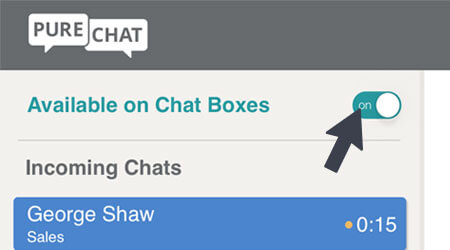
Mark when you’re ready to take incoming chat messages from website visitors with the toggle.
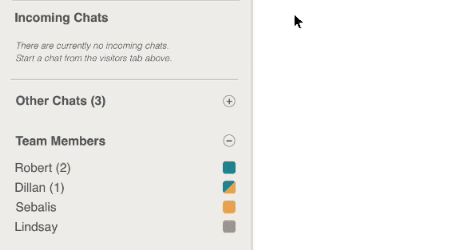
Grab incoming chats! Get notified about a website visitor’s message request and click to open the chat conversation.
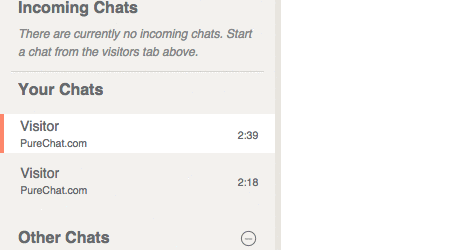
Now you can switch between live conversations on the left side of the Dashboard. See all of your active chats and seamlessly move between conversations.
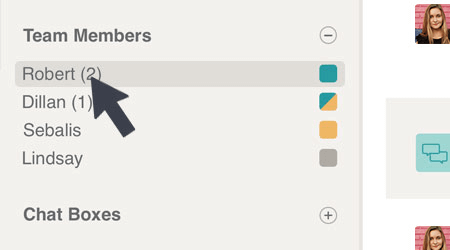
Want to message a team member? Click on their name to start an operator-to-operator chat.
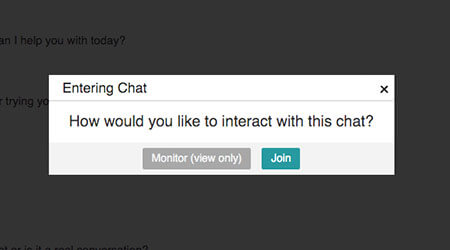
Sometimes you may need to loop in a teammate to deliver the best customer experience. Join a fellow teammate's chat by clicking on her conversation on the left side of the Dashboard. You can also watch a live chat without joining it by eavesdropping.
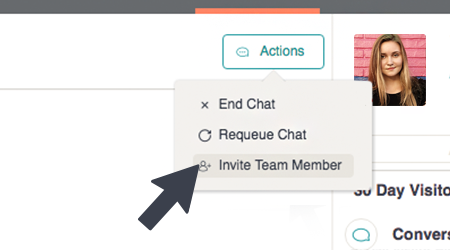
Want to invite another operator to join a chat? It’s easy. Just click “Actions” in the top of the chat conversation and select “Invite.”
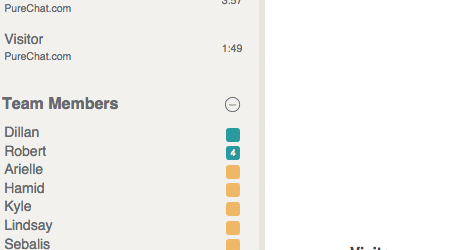
If someone leaves for the day and forgets to go offline you could miss chats or confuse visitors. You can change their availability from the left side of the Dashboard. Simply click their name and change their status.
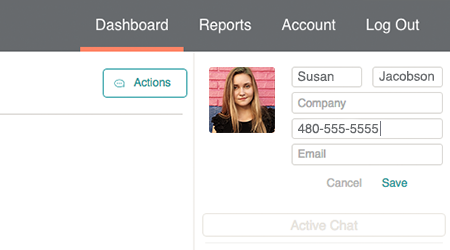
Create a personalized web experience by saving contact details for each visitor. Add their name or email by editing the contact details. Click save to save the details you’ve entered.
Have additional questions? Chat us! Or you can email our team at support@purechat.com.