Pure Chat is currently down for maintenance and should be back shortly.
To get started, log into your Pure Chat (or create one). Navigate to Customize Chat Box and click Install. Open the Add Code To Your Website On Your Own install option and copy the code snippet provided.
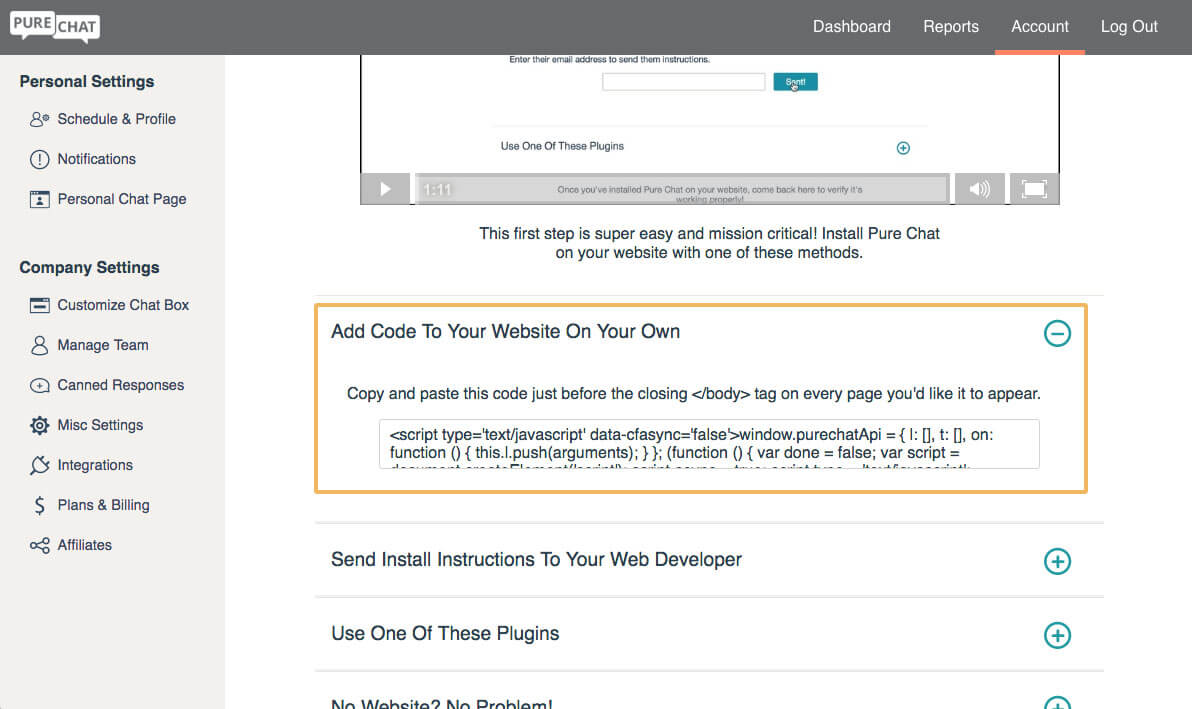
Open a new tab on your browser and log into your SpaceCraft account. If you don’t have a SpaceCraft account create one and click the Get Started button to complete the setup instructions.
Once you’re logged into SpaceCraft, get access to the Developer Tools by selecting settings (the gear icon), select Users and Roles and then select the Developer Box.
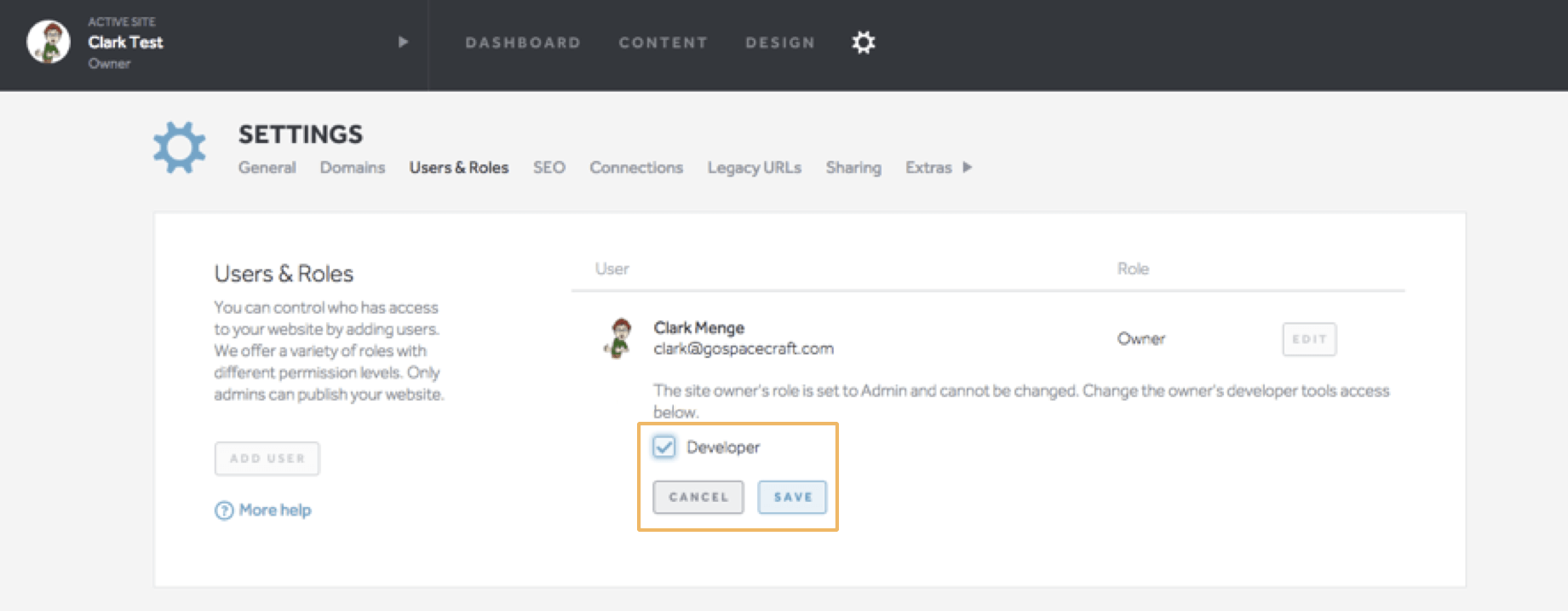
Log out of your SpaceCraft account and log back in. You will now see a developer tools icon appear next to the gear icon in your dashboard.
Add Pure Chat to a single page
Add Pure Chat to every page
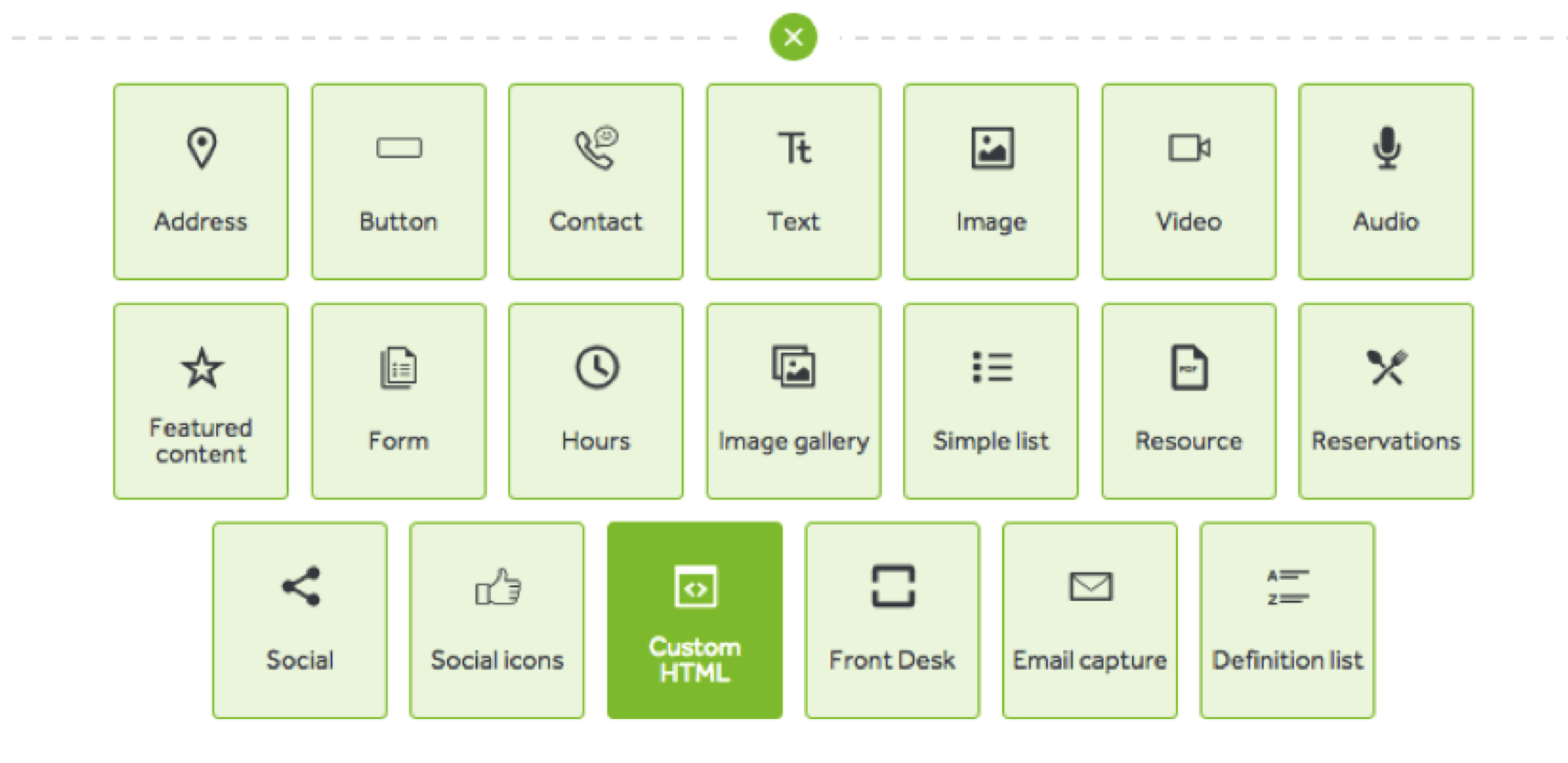
Once the Custom HTML block is added, paste the Pure Chat code into the block.
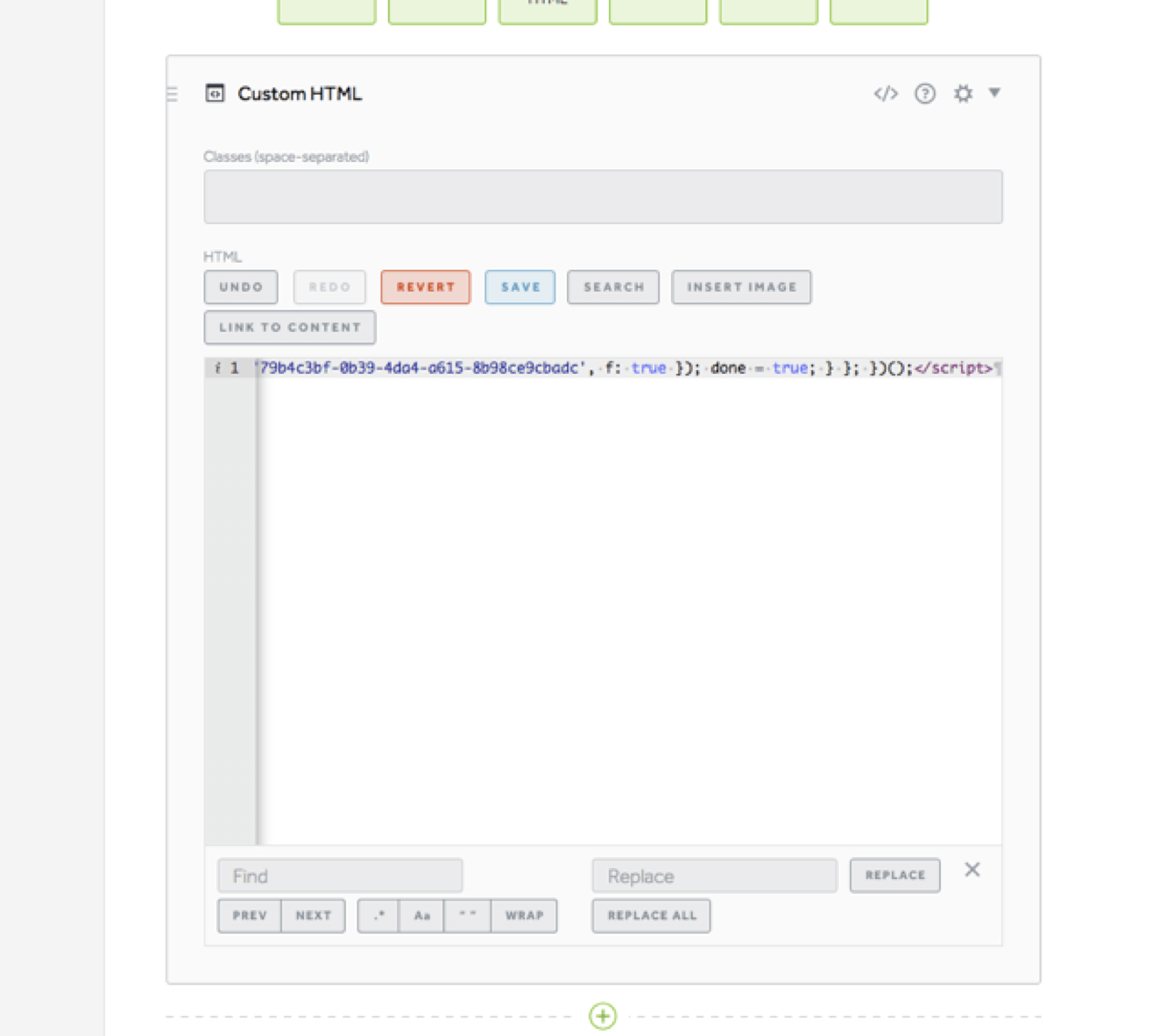
Select the Save button then select the Publish button. Go back to Pure Chat and enter your website’s domain. This will allow you to confirm that the code snippet was properly installed.

ERROR: Too many failed login attempts. Call 866-611-7829 for support.